Best practices for extending battery life on Windows PC laptops
It’s a problem common to all laptop users, whether you’re running a Mac or a PC: how do you get the maximum battery life out of your computer so that you can minimize the hunt for a power plug and the need to tote along a power cable? In this article, I’m going to focus on best practices for people running Windows since there are so darn many of ’em.
The general rule of thumb with all power conservation is "less is more", so it’s always a good idea to turn off any features or capabilities you’re not using when you’re in battery mode. Have bluetooth but only use your bluetooth keyboard when you’re at home? Definitely that’s one of the first things to turn off on your computer: bluetooth is a notorious power hog. That’s also a good practice for cellphones: if you don’t have bluetooth peripherals then turn off bluetooth on your phone too, it’ll noticeably extend battery life.
It’s also a good idea to bring down the brightness of the screen as far as you can handle. Having it to 100% brightness makes everything look great, but even dropping it down 10% can make a surprising difference in battery life. Most laptops have keyboard shortcuts for this one, it’s so common.
To go further into this topic, however, I’m going to tap into the Wisdom of Microsoft as captured in its Conserving Battery Power technote.
The tech note suggests you start at the Power Options Control Panel, so let’s go there by going to START –> Control Panels –> Power Options:
The simplest step is to just choose "Balanced" and let Windows 7 do the work figuring out optimal settings to balance your desire for performance with your desire for maximal battery life (if you’re like me you want it all, but that ain’t how it works, alas).
To see what else you can do, click on "Change plan settings":
You can also click on "Change advanced power settings" if you really want to monkey around behind the scenes and see what you can accomplish, but it’s a more typical old-school Windows settings window:
I think one of the most interesting here is related to CPU performance: running your computer at max throttle causes it to get hotter and therefore causes the computer to use energy to cool the CPU down. It’s like a car – keep it redlined for too long and you have a definite problem. To throttle it down look for Processor Power Management:
I’d definitely recommend that you experiment with these settings, but much of what we do on computers nowadays doesn’t require the high performance capabilities of our CPUs, so more likely than not you can slow things down, keep your CPU cooler, and never even notice anything’s changed.
Between unplugging unused devices, disabling things like Bluetooth if you’re not using it, dimming your screen and tweaking your CPU settings, you should find quite a bit more life in that ole’ Windows PC laptop battery of yours.
Got another tip for people who want to maximize the battery life of their PC laptop? Why not share it with us here? Thanks!
Posted on December 10, 2011, in View More... Bookmark the permalink. 1 Comment.

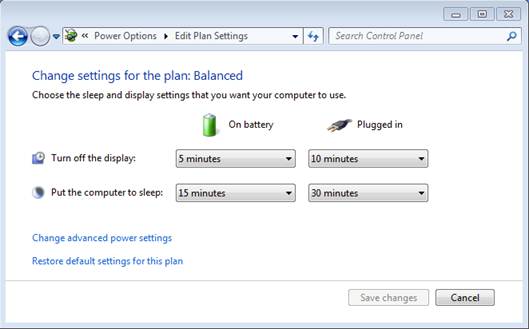
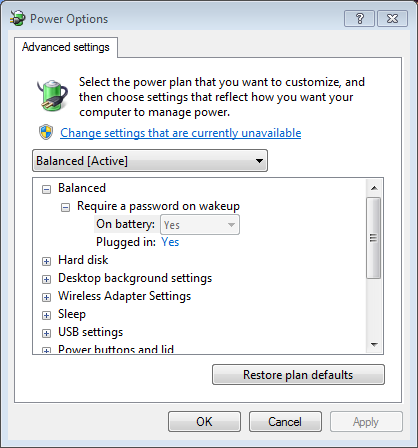



Pingback: Your Questions About Laptops Under 500 With Windows 7 | Laptopsunder500bucks.com