Author Archives: Nikesh Jain
Windows Start | Run commands
Posted by Nikesh Jain
| Description | Run Command |
|---|---|
| Accessibility Options | control access.cpl |
| Accessibility Options | utilman |
| Add Hardware Wizard | hdwwiz.cpl |
| Add/Remove Programs (Add New Programs) (Add Remove Windows Components) (Set Program Access & Defaults ) |
appwiz.cpl control appwiz.cpl,,1 control appwiz.cpl,,2 control appwiz.cpl,,3 |
| Administrative Tools | control admintools |
| Advanced User Accounts Control Panel | netplwiz |
| Authorization Manager | azman.msc |
| Automatic Update | control wuaucpl.cpl |
| Backup Status and Utility | sdclt |
| Bluetooth Transfer Wizard | fsquirt |
| Calculator | calc |
| Certificate Manager | certmgr.msc |
| Character Map | charmap |
| Check Disk Utility | chkdsk |
| Clipboard Viewer – removed in Vista | |
| Color Management | colorcpl.exe |
| Command Prompt | cmd |
| Component Services | dcomcnfg |
| Computer Management | CompMgmtLauncher |
| Control Panel | control |
| Credential (passwords) Backup and Restore Wizard | credwiz |
| Date and Time Properties | timedate.cpl |
| Device Manager | devmgmt.msc |
| Direct X Control Panel (if installed) | directx.cpl |
| Direct X Troubleshooter | dxdiag |
| Disk Cleanup Utility | cleanmgr |
| Disk Defragmenter | dfrgui defrag |
| Disk Management | diskmgmt.msc |
| Disk Partition Manager | diskpart |
| Display Properties (Themes, Desktop, Screensaver) | control desktop |
| Display Properties (Resolution, Orientation) | desk.cpl |
| Display Properties (Color & Appearance) | control color |
| Driver Verifier Utility | verifier |
| DVD Player | dvdplay |
| Event Viewer | eventvwr.msc |
| File Signature Verification Tool | sigverif |
| Files and Settings Transfer Tool | windows\system32\migwiz\migwiz.exe |
| Firewall Control Panel | firewall.cpl |
| Folders Properties | control folders |
| Fonts | control fonts |
| Game Controllers | joy.cpl |
| Local Group Policy Editor | gpedit.msc |
| Internet Properties | inetcpl.cpl |
| IP Configuration | ipconfig |
| iSCSI Initiator | iscsicpl |
| Keyboard Properties | control keyboard |
| Language Pack Installer | lpksetup |
| Local Security Policy | secpol.msc |
| Local Users and Groups | lusrmgr.msc |
| Log out | logoff |
| Microsoft Malicious Software Removal Tool | mrt |
| Microsoft Paint | mspaint |
| Microsoft Support Diagnostic Tool | msdt |
| Mouse Properties | control mouse or main.cpl |
| Network Connections | control netconnections or ncpa.cpl |
| Notepad | notepad |
| ODBC Data Source Admin: 32-bit ODBC driver under 64-bit platform: 64 bit ODBC driver under 64-bit platform: |
C:\windows\sysWOW64\odbcad32.exe C:\windows\system32\odbcad32.exe |
| On Screen Keyboard | osk |
| Performance Monitor | perfmon.msc |
| Phone and Modem Options | telephon.cpl |
| Phone Dialer | dialer |
| Power Configuration | powercfg.cpl |
| Printers and Faxes | control printers |
| Private Character Editor | eudcedit |
| Regional Settings | intl.cpl |
| Registry Editor | regedit |
| Remote Assistance | msra |
| Remote Desktop | mstsc |
| Resultant Set of Policy | rsop.msc |
| Scheduled Tasks | control schedtasks |
| Security Center | wscui.cpl |
| Services | services.msc |
| Shared Creation Wizard | shrpubw |
| Shared Folders | fsmgmt.msc |
| Shut Down Windows | shutdown |
| Software Licensing/Activation | slui |
| Sounds and Audio | mmsys.cpl |
| Sound Recorder | soundrecorder |
| Sound Volume | sndvol |
| Syncronization Tool | mobsync |
| System Configuration Utility | msconfig |
| System File Checker Utility (Scan/Purge) | sfc |
| System Information | msinfo32 |
| System Properties
System Properties (Select a specific tab) |
sysdm.cpl SystemPropertiesAdvanced, SystemPropertiesComputerName, |
| Task Manager | taskmgr |
| Telnet Client | telnet |
| Trusted Platform Module Initialization Wizard | tpmInit |
| User Accounts (Autologon) | control userpasswords2 |
| Windows Features | optionalfeatures |
| Windows Firewall Windows Firewall with Advanced Security |
firewall.cpl wf.msc |
| Windows Image Acquisition (scanner) | wiaacmgr |
| Windows Magnifier | magnify |
| Windows Management Infrastructure | wmimgmt.msc |
| Windows Mobility Center (Mobile PCs only) | mblctr |
| Windows Security Action Center | wscui.cpl |
| Windows System Security Tool. Encrypt the SAM database. (boot password.) |
syskey |
| Windows Update | wuapp |
| Windows Update Standalone Installer | wusa |
| Windows Version (About Windows) | winver |
| WordPad | write |
Unless indicated otherwise, all the commands above work in all versions of Windows from Vista upwards.
Posted in View More..
Rapidshare Remove Timelimit for Downloading
Posted by Nikesh Jain
Here we can Learn ,
Related articles
- Rapidshare Remove Timelimit for Downloading | DIGITAL LIFE (ianytime.wordpress.com)
- Rapidshare Hacked, unlimited upload, No Limits | DIGITAL LIFE (techanytime.wordpress.com)
- Rapidshare Hacked, unlimited upload, No Limits | DIGITAL LIFE (thinkanytime.wordpress.com)
Posted in How to, Tips & Tricks
Tags: advice, article, blog, Blogger, Blogging, blogosphere, Blogs, Business, chrome, Command Prompt, comments, content, Design, Email, engines, extensions, facebook, freelance, Gmail, google, grammar, Internet, Internet service provider, IP address, Ipconfig, IPhone, jobs, Links, make, Marketing, Media, microblogging, money, Networking, online, Operating Systems, Programming, promotion, RapidShare, rss, search, SEO, Social, Themes, tips, traffic, Twitter, wordpress, writing, x86
6 Tips To Secure Your Facebook Account
Posted by Nikesh Jain
 There are several points to consider when accessing your Facebook account. Let’s discuss them one by one. There are several points to consider when accessing your Facebook account. Let’s discuss them one by one.
1. Enable HTTPSUsing HTTPS instead of simple HTTP means that you are securing your communication between the server and your computer. No one will be able to hack between your computer and the server so you can be sure that all the information delivered to and from your computer is completely safe. Modern browsers can highlight the secure URLs with the information about the certificate issuing authority. To enable HTTPS, you can login to your Facebook account and go to “Account -> Account Settings“. Select Account Security under Settings tab and check the box beside Browse Facebook on a secure connection (https) whenever possible 2. Use Facebook two- step authentication (Login Approvals)Like Google, Facebook has also introduced two-step authentication service called Login Approvals. This service lets you login to your Facebook account by using your password plus a security authentication code sent to your mobile device. By enabling this service, you will no longer be able to login to Facebook by only using your password. You will always be required to use the password and security code sent to your mobile device.
3. Check for Facebook email phishing attacks and scamsWhile you are in Facebook, you should never click on suspicious links even if the messages were sent from your friends. Most Facebook scams spread by posting messages to walls of all friends of the infected user. The best place to get updated news about Facebook scams is Facecrooks.com. This site will give you details about all the recent scams and other threats spreading on Facebook. Visit Facecrooks.com frequently to find out more about Facebook threats. You should also take extra care when reading a message from Facebook. Always double-check the email address of the sender before taking any action or clicking on any link in the email. All the emails sent from Facebook will originate from facebookmail.com domain. Emails from any other domain claiming to be from Facebook will be scam and not legitimate. 4. Enable login notificationsEnabling login notifications in Facebook will notify you when someone logs in from a suspicious location or computer. This is important if you always use your Facebook from the same computer and same Internet connection, Facebook will know your location and will trust the computer you’re working on. If you or someone else logs in from another location, you’ll get a notification from Facebook about the suspicious account activity. To enable login notification, go to “Account -> Account Settings“. Under settings tab expand “Account security -> Login notification“, check the following two boxes: § Send me an email § Send me a text message You should also check Facebook Login history regularly and see if any suspicious person has logged into your Facebook account. Facebook history will tell you the recent IP addresses and devices used to login to your Facebook account. 5. Use Facebook one-time password service on public computersLike Hotmail, Facebook also provides the facility of one-time password. One-time password is a temporary password which can only be used once and expires within 20 minutes of creation. To enable this service, you’ll need to activate a phone number so that Facebook can send messages to your mobile. To register and activate a phone number you can go to “Account -> Account settings”. Under Mobile tab, you can activate your phone to use Facebook one-time password service. The temporary password will be sent to your mobile and you’ll be able to login to Facebook once using that password. 6. Check Allowed Applications FrequentlyYou should always keep an eye on which application you have allowed and what that application is doing. You should never install an app that looks suspicious. Always search the Internet for its reviews and install the app only if it has good rating. I hope following all these points will give you a better and secure experience with Facebook. Last of all I would like you to attempt a security quiz from Facebook. In this quiz you’ll be asked questions about security and you can see how informed you are regarding Facebook security. You may also take a look at managing Facebook privacy options. |
||
Posted in How to, Tips & Tricks, Security & Antivirus
Tags: advertising, advice, affiliate, analytics, Annoying, article, blog, Blogger, Blogging, blogosphere, Blogs, Business, chrome, comments, content, Deal, Design, Disk Cleanup, Email, engines, Error message, Errors, extensions, facebook, freelance, Gmail, google, grammar, Internet, IPhone, jobs, Links, make, Marketing, Media, microblogging, Microsoft Windows, money, Networking, online, PC, promotion, Registry cleaner, rss, search, SEO, Social, Spyware, Super, Super Tips To Deal With Annoying PC Errors, Themes, tips, to, traffic, Trojans, Twitter, windows, Windows Registry, with, wordpress, writing
How to prevent from Phishing Web page using Domain name?
Posted by Nikesh Jain
Viewing SSL certificate:
- Always check the url whether it is secure connection or not. “https://” means secure connection. “http://” means usual connection.
- Use Secure connection.
- You should check the SSL certificate. How to check the certificate. visit the website. You can see the website favicon icon in browser in address bar. click the favicon icon.
- It will show small box
- Click the More information.
- Now the small modaless window will be opened.
- You can see “view certificates”. Click it and verify whether it is original or not.
- If you are not able to find the “view certificates” ,then you visit wrong website or you are in non-secure connection.
- Note some website doesn’t have the SSL certificate, so we can’t access the website using secure connection(i mean https://).
- use gmail using secure connection, i means using https://gmail.com
Another Way:
Know what is the IP address of your domain.
Open the notepad enter your domain name and ip address as like this:
Domain name xxx.xxx.xxx.xxx
Then save the file.
Whenever you want to visit the site, open the file and copy the IP address of domain name.
Paste the IP address into browser and hit enter.
If you do like this, you can visit the site directly.
Actually domain name connects to associated ip address but we are directly using IP address. So we won’t redirected to any other phishing web page.
It might look bore to do.
But if you did this ,you can prevent your account lost.
Related articles
Posted in How to, Tips & Tricks, Security & Antivirus
Tags: advice, article, blog, Blogger, Blogging, blogosphere, Blogs, Business, chrome, comments, content, Design, Email, engines, extensions, facebook, freelance, Gmail, google, grammar, Hypertext Transfer Protocol, Internet, IP address, IPhone, jobs, Links, make, Marketing, Media, microblogging, money, Networking, online, phishing, promotion, Public key certificate, Public key infrastructure, rss, search, Security, SEO, Social, SSL, Themes, tips, traffic, Twitter, Uniform Resource Locator, Web page, Website, wordpress, writing
How to Obtain Microsoft Windows Updates
Posted by Nikesh Jain

There are two ways to obtain Microsoft Windows updates:
- Directly from the Microsoft Download Center, where you can choose your desired updated versions from the list of new and popular downloads.
- By using Automatic Update feature in Windows. This is the recommended option of the two because by turning ON the automatic updates feature, Windows automatically searches and delivers all the critical and security updates to your computer and you never need to visit update web site to scan for updates. All you have to do is keep a check on an icon that appears in the notification area at the far right of your taskbar every time new updates are available for your system.
Here is how to turn ON Automatic Updates and help protect your Windows PC
- Click Start ► Run… then type control and click OK to open Control Panel.
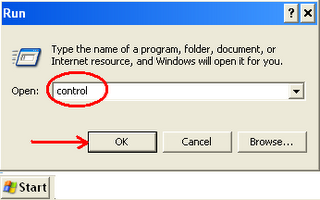
- If your are viewing Control Panel in Classic View, click System and head on to Automatic Updates tab under system Properties windows and change settings for automatic updates.
» Instead, if you are under control panel category view, click Performance and Maintenance ► click System, and then click the Automatic Updates tab to choose the update option you want. Update option Automatic is recommended as it automatically downloads and installs updates at your chosen time.
| T h i n k A n y t i m e |
Posted in How to, Tips & Tricks, OS - Windows 7, OS - Windows 8, OS - Windows Vista, OS - Windows Xp
Tags: -enabled, .com, 2000, 2003, 2007, 2008, 2011, 2012, 7, ?, a, AC power, Account, advertising, advice, affiliate, analytics, Any key, anytime, article, atom, Automatic Update, back, Backup, BATTERY, battery software, BIOS, blog, Blogger, Blogging, blogosphere, Blogs, Bluetooth, bluetooth connectivity, Bluetooth Dell, bluetooth mouse, boot, Booting, Business, chrome, co.cc, Command Prompt, comments, Computer, Computer file, content, Control Panel, Crash, create, Data, Data loss, Data recovery, deejay, dell, Dell Inspiron, dell support, Dell Support Center, Design, desktop mail, Disk Management, document, Download, DVD, Email, Email client, engines, Express, extensions, facebook, feeds, Files, find, Fix, for, Free, freelance, get, Gmail, google, grammar, Hard disk drive, Hardware, Hardware Support, HIBERNATE, History of the battery, Home, How, how to, Ideal solution, in, Inspiron, Intel Core, Internet, Internet Explorer, IPhone, iPod, is, jain, jobs, Laptop, leopard, Links, Linux, lion, Lithium-ion battery, loss, Mac OS X, Macintosh, mail messages, mail program, mail tab, make, malware, Marketing, Media, microblogging, Microsoft, Microsoft Outlook, Microsoft Windows, minds, MiniTool, money, Mouse, my, mycomputer, Networking, news, nikesh, nikesh jain, nyk jain, of, On, online, Operating system, Operating Systems, or, our, Outlook, Outlook Express, pack, Peripheral, Personal computer, Pictures], post, premium, problem, professional, promotion, Random-access memory, recovery, resilve, resolve, rss, search, Select (magazine), SEO, service, setting up outlook, setting up outlook express, Settings, SLEEP, Snow, Social, Startup company, Storage, The, the last thing, Themes, think, thinkanytime, tips, to, tooth connection, Touchpad, traffic, Travel, Tricks, Tricks and fun, Troubleshooting, troubleshooting methods, tumblr, tutorial, Twitter, unresponsive, vista, we are busy, Web browser, Website, when, Window, windows, windows 7, Windows Server Update Services, windows update, windows vista, windows xp, Wireless, wireless connectivity, wordpress, writing, xp, YouTube
Tips on How to Speed Up Your Computer
Posted by Nikesh Jain
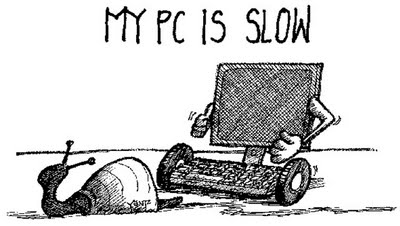
Listed here are tips on how to speed up computer:
- Remember to free up your disk space using disk clean-up or disk defragmenters. Unnecessary files like temporary internet files can slow down your computer so get rid of them, empty your recycle bins frequently, and make sure that your important files are placed on the external hard drive.
- Scan for viruses and worms, spyware and adware. Always check for these nasty programs because they make your computer work slowly more than anything. You need to purchase PC fixer software that can remove these programs.
- Clean up your desktop. If your desktop is flooded with files your computer will eventually function slowly.
- Uninstall unused programs. Your computer might have lots of unused programs installed on it; uninstall them because once a program is installed, it makes a connection between the program and the operating system which also make your system run slower even if you do not use them.
- Do not start up programs automatically when turning on your computer. Make sure that you close programs you do not use that open when you start up your computer.
- Defragment your hard drive. Defragmenting your hard drive places all of your information for each file in one place which will result to a faster computer experience.
| T h i n k A n y t i m e |
Related articles
- How to Improve Your PC’s Speed for Free in Seven Easy Steps (thinkanytime.wordpress.com)
Posted in How to, Tips & Tricks, OS - Windows 7, OS - Windows 8, OS - Windows Vista, OS - Windows Xp
Tags: -enabled, .com, 2000, 2003, 2007, 2008, 2011, 2012, 7, ?, a, AC power, Account, advertising, advice, affiliate, analytics, Any key, anytime, article, atom, back, Backup, BATTERY, battery software, BIOS, blog, Blogger, Blogging, blogosphere, Blogs, Bluetooth, bluetooth connectivity, Bluetooth Dell, bluetooth mouse, boot, Booting, Business, chrome, co.cc, Command Prompt, comments, Computer, Computer file, content, Crash, create, Data, Data loss, Data recovery, deejay, Defragmentation, dell, Dell Inspiron, dell support, Dell Support Center, Design, desktop mail, Disk Cleanup, Disk Management, document, Download, DVD, Email, Email client, engines, Express, extensions, facebook, feeds, Files, find, Fix, for, Free, freelance, get, Gmail, google, grammar, Hard disk drive, Hardware, Hardware Support, HIBERNATE, History of the battery, Home, How, how to, Ideal solution, in, Inspiron, Intel Core, Internet, Internet Explorer, IPhone, iPod, is, jain, jobs, Laptop, leopard, Links, Linux, lion, Lithium-ion battery, loss, Mac OS X, Macintosh, mail messages, mail program, mail tab, make, Marketing, Media, microblogging, Microsoft, Microsoft Outlook, Microsoft Windows, minds, MiniTool, money, Mouse, my, mycomputer, Networking, news, nikesh, nikesh jain, nyk jain, of, On, online, Operating system, Operating Systems, or, our, Outlook, Outlook Express, pack, Peripheral, Personal computer, Pictures], post, premium, problem, professional, promotion, Random-access memory, recovery, resilve, resolve, rss, search, Select (magazine), SEO, service, setting up outlook, setting up outlook express, Settings, SLEEP, Snow, Social, Startup company, Storage, Temporary Internet Files, The, the last thing, Themes, think, thinkanytime, tips, to, tooth connection, Touchpad, traffic, Travel, Tricks, Tricks and fun, Troubleshooting, troubleshooting methods, tumblr, tutorial, Twitter, Uninstaller, unresponsive, vista, we are busy, Web browser, Website, when, Window, windows, windows 7, windows vista, windows xp, Wireless, wireless connectivity, wordpress, writing, xp, YouTube
How-to Remove System Tool 2011 Virus Easily
Posted by Nikesh Jain
Aias: System Tool 2011
Damage Level: Medium
Systems Affected: Windows 9x, 2000, XP, Vista, Windows 7

Image Credit – Life StreamsYou may have tried for hours trying to remove this virus just like I did in vain but finally here I found a very simple method to remove this malicious software made to look like a legitimate anti-virus program.Screen Shot Image:
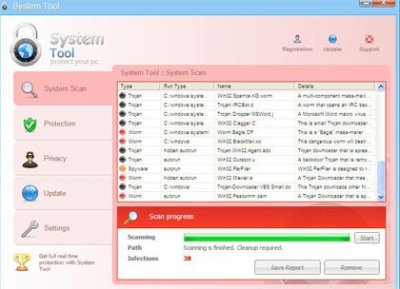
- All you have to do is enter the serial key to register “System Tool” and follow the rest of the steps.
The key is WNDS-S0DF5-GS5E0-FG14S-2DF8G
- After inputting this key wait for little and you PC will restart automatically and all is okay again.
- Then you can go ahead and delete icon from desktop and remove the software from program.
Share with all your friends. Its useful…!
Thank you.
| T h i n k A n y t i m e |
Posted in OS - Windows 7, OS - Windows 8, OS - Windows Vista, OS - Windows Xp, Security & Antivirus
Tags: -enabled, .com, 2000, 2003, 2007, 2008, 2011, 2012, 7, ?, a, AC power, Account, advertising, advice, affiliate, analytics, anti virus, antivirus, Any key, anytime, article, atom, back, Backup, BATTERY, battery software, BIOS, blog, Blogger, Blogging, blogosphere, Blogs, Bluetooth, bluetooth connectivity, Bluetooth Dell, bluetooth mouse, boot, Booting, Business, chrome, co.cc, Command Prompt, comments, Computer, Computer file, content, Crash, create, Data, Data loss, Data recovery, deejay, dell, Dell Inspiron, dell support, Dell Support Center, Design, desktop mail, Disk Management, document, Download, DVD, Email, Email client, engines, Express, extensions, facebook, feeds, Files, find, Fix, for, Free, freelance, get, Gmail, google, grammar, Hard disk drive, Hardware, Hardware Support, HIBERNATE, History of the battery, Home, How, how to, Ideal solution, in, Inspiron, Intel Core, Internet, Internet Explorer, IPhone, iPod, is, jain, jobs, Kaspersky Lab, Laptop, leopard, Links, Linux, lion, Lithium-ion battery, loss, Mac OS X, Macintosh, mail messages, mail program, mail tab, make, malware, Marketing, Media, microblogging, Microsoft, Microsoft Outlook, Microsoft Windows, minds, MiniTool, money, Mouse, my, mycomputer, Networking, news, nikesh, nikesh jain, nyk jain, of, On, online, Operating system, Operating Systems, or, our, Outlook, Outlook Express, pack, Peripheral, Personal computer, Pictures], post, premium, problem, professional, promotion, Random-access memory, recovery, resilve, resolve, rss, search, Select (magazine), SEO, service, setting up outlook, setting up outlook express, Settings, SLEEP, Snow, Social, Startup company, Storage, The, the last thing, Themes, think, thinkanytime, tips, to, tooth connection, Touchpad, traffic, Travel, Tricks, Tricks and fun, Troubleshooting, troubleshooting methods, tumblr, tutorial, Twitter, unresponsive, vista, we are busy, Web browser, Website, when, Window, windows, windows 7, Windows 9x, windows vista, windows xp, Wireless, wireless connectivity, wordpress, writing, xp, YouTube
Windows Vista tweaks to speed up your system.
Posted by Nikesh Jain
Default settings that Windows Vista comes with are more meant for hardware of future than hardware of today. If you are looking for your vista to run faster and perform better, it is essential that you optimize your Vista settings. Read on to find out 4 powerful Windows Vista tweaks to speed up your system.
- Tweak 1 ► Get Rid of Unnecessary Programs from System Start Up
One of the most powerful vista tweaks is to remove all unnecessary programs from the start up menu. Start up should only contain those bare minimum programs which are really necessary to be started up when your program boots. If there are some programs which are not that essential, but still need to be there in start-up, you can reschedule them to a lower priority & attach them to one of the multi-processes.
- Tweak 2 ► Turn off TCP Auto Tuning and Remote Differential Compression
Vista uses these to augment the gigabyte network. However, these end up being too much of an overhead for normal networking. The networking speed is enhanced by up to 30 percent when you disable these options.
- Tweak 3 ► Defrag Your Hard Disk
Over time, application and files become scattered in different places on your system’s hard disk, affecting the system’s performance greatly. When you defrag your disk, it brings all these scattered pieces together, thus, improving the Windows system’s speed. You can run the disk defragmenter from
Start ► Menu Programs ► Accessories ► System Tools ► Disk Defragmenter.
- Tweak 4 ► Disable the “System Restore” Feature
It was with Windows XP that this feature was first introduced. Windows Vista enhanced it further with introducing additional document versioning. Though it does sound very good and useful, it does have a great impact on the resources. If you think your system is already not running as it should be, you surely won’t want additional duplicates on your system further downgrading your system’s performance. Thus, another of effective vista tweaks would be to disable this feature.
| T h i n k A n y t i m e |
Related articles
- How to Improve Your PC’s Speed for Free in Seven Easy Steps
- windows vista layouts services
- How to Do Everything with Windows Vista Media Center ebook free download
- Review Your Startup Programs to Speed up Your PC
- Creating a Bootable Back-up of Windows Vista on a USB Drive
- The 35 Best Tips and Tricks for Maintaining Your Windows PC
Posted in How to, Tips & Tricks, OS - Windows Vista
Tags: -enabled, .com, 2000, 2003, 2007, 2008, 2011, 2012, 7, ?, ?, ?, a, AC power, Account, advertising, advice, affiliate, analytics, Any key, anytime, article, atom, back, Backup, BATTERY, battery software, BIOS, blog, Blogger, Blogging, blogosphere, Blogs, Bluetooth, bluetooth connectivity, Bluetooth Dell, bluetooth mouse, boot, Booting, Business, chrome, co.cc, Command Prompt, comments, Computer, Computer file, content, Crash, create, Data, Data loss, Data recovery, deejay, dell, Dell Inspiron, dell support, Dell Support Center, Design, desktop mail, Disk Management, document, Download, DVD, Email, Email client, engines, Express, extensions, facebook, feeds, Files, find, Fix, for, Free, freelance, get, Gmail, google, grammar, Hard disk drive, Hardware, Hardware Support, HIBERNATE, History of the battery, Home, How, how to, Ideal solution, in, Inspiron, Intel Core, Internet, Internet Explorer, IPhone, iPod, is, jain, jobs, Laptop, leopard, Links, Linux, lion, Lithium-ion battery, loss, Mac OS X, Macintosh, mail messages, mail program, mail tab, make, Marketing, Media, microblogging, Microsoft, Microsoft Outlook, Microsoft Windows, minds, MiniTool, money, Mouse, my, mycomputer, Networking, news, nikesh, nikesh jain, nyk jain, of, On, online, Operating system, Operating Systems, or, our, Outlook, Outlook Express, pack, Peripheral, Personal computer, Pictures], post, premium, problem, professional, promotion, Random-access memory, recovery, resilve, resolve, rss, search, Select (magazine), SEO, service, setting up outlook, setting up outlook express, Settings, SLEEP, Snow, Social, Startup company, Storage, The, the last thing, Themes, think, thinkanytime, tips, to, tooth connection, Touchpad, traffic, Travel, Tricks, Tricks and fun, Troubleshooting, troubleshooting methods, tumblr, tutorial, Twitter, unresponsive, vista, we are busy, Web browser, Website, when, Window, windows, windows 7, windows vista, windows xp, Wireless, wireless connectivity, wordpress, writing, xp, YouTube
Losing Data is No Longer the End of the World
Posted by Nikesh Jain
Data recovery is the last thing on our minds when we are busy.

Data Recovery Equipment
We’ve all been there. Despite knowing that we need to save our work at regular intervals and backup everything, there is always going to be that time when you’re engrossed in what you’re doing and have ploughed on regardless with that complex spreadsheet, calculations or report. You’ve almost finished, 5 o’clock is in sight, and backing up or saving your data is the last thing on your mind. But you can guarantee that will be exactly the moment when you have a power cut. And suddenly the screen is blank and everything has gone.
Even when you have been as careful as can be and saved every last meg on your external hard drive, you can never guarantee that your dog won’t decide to make a tasty meal out of it and have a good old chew.
Well breathe a sigh of relief as this no longer means the loss of all your hard work. Thankfully there are now expert data recovery organisations out there who can not only retrieve data you thought that you had lost, but can offer you a wealth of information and advice about how to stop it happening again. Both the emergency services and the GP of data recovery all-in-one.
These guys can also advise you on which of the wide range of data recovery systems and equipment are the best value for money and meet your individual needs.
Unfortunately they weren’t able to advise on how to tempt my dog into eating dog food instead of electrical equipment.
Related articles
- How to Use File Recovery Software (answers.com)
- Is data recovery really that expensive? (stellarphoenixs.wordpress.com)
- Data Recovery for Mac (smithshell.typepad.com)
- How to Do File Repair (jenneqing.typepad.com)
- DataRecoveryAgents.com Ushers in New Era of Information in Pursuit for Best Data Recovery Products (prweb.com)
- Review: Stellar Phoenix Mac Data Recovery (techie-buzz.com)
- Power Data Recovery Software (daniweb.com)
- Gottagetarecovery.com Reveals Its Best Data Recovery Technology to Date (prweb.com)
- Recovery Hard Drive Files (jenneqing.typepad.com)
- Get more music for free (djnykeh.com)
- DJ Nykeh (Bangalore) (djnykeh.com)
Posted in How to, OS - Apple Mac, OS - Windows 7, OS - Windows 8, OS - Windows Vista, OS - Windows Xp, Tips & Tricks
Tags: .com, 2000, 2003, 2007, 2008, 2011, 2012, anytime, atom, back, blog, co.cc, Computer, Computer file, Crash, Data, Data loss, Data recovery, deejay, Disk Management, document, Download, facebook, feeds, Files, Fix, Free, get, Hard disk drive, Hardware, Home, how to, in, is, leopard, lion, loss, Mac OS X, Macintosh, minds, MiniTool, my, mycomputer, news, nikesh, nikesh jain, nyk jain, On, our, pack, Pictures], post, premium, professional, recovery, resilve, rss, service, Snow, Storage, The, the last thing, think, thinkanytime, tips, Tricks, tumblr, tutorial, Twitter, we are busy, Website, when, windows 7, windows xp, wordpress, YouTube
How to Fix Boot Problem in Windows 7
Posted by Nikesh Jain

Click on “Repair Your Computer” as shown.
Again some windows component will load and then the below screen appears
Click on “Command Prompt” and enter the following command to fix boot issue.

Step 8
Now restart the system, it will boot correctly and windows will work fine.
Related articles
- Easy Steps to Improve Your PC’s Boot Up
- How to Fix Boot Problem in Windows 7 (thinkanytime.wordpress.com)
Posted in How to, Tips & Tricks, OS - Windows 7
Tags: 10, 2008, 2009, 2010, 2011, 2012, 7, advertising, advice, affiliate, All, ALTOEGO's, analytics, Announcements, Any key, Architecture, Art, article, articles, Beauty, BIOS, blog, Blogger, Blogging, blogosphere, Blogs, Blue Screen of Death, Bollywood, Books, boot, Booting, Business, Children, Christianity, chrome, College, Command Prompt, comments, Community, content, Control-Alt-Delete, Cooking, Crash, Crashed, Culture, Delete key, Design, DVD, Economics, Education, Email, engines, Entertainment, Environment, Events, extensions, facebook, Faith, Family, Fashion, features, Fiction, Film, find, Fitness, Fix, Food, freelance, friends, Fun, games, Gmail, God, google, grammar, Hard disk drive, Health, History, Home, How, humor, IBM, in, Inspiration, Internet, Interrupt request, Interviews, IPhone, jain, jobs, Journal, Know, Leadership, Life, Lifestyle, Links, Local, love, make, Marketing, Media, microblogging, Microsoft Windows, Miscellaneous, money, Movies, Musings, must, Nature, Networking, news, nikesh, online, Operating system, Opinion, Other, Parenting, PCs, People, Personal, Personal computer, Philosophy, Photo, Photography, Photos, PICK, Pictures], Poems, Poetry, Politics, problem, Projects, promotion, Psychology, Quotes, Random, reasons, Recipe, Recipes, Reflections, Relationships, Religion, Research, resolve, Review, Reviews, rss, Running, Science, search, SEO, Social, Songs, Spirituality, Sports, Syndicated, Task Scheduler, Technology, Television, Themes, Thoughts, tips, to, traffic, Travel, Tricks and fun, tutorial, TV, Twitter, Updates, USMLE Step 1, Video, Videos, vista, Watch and listen, Why, windows, wordpress, Work, writing, xp, you
25 More Tech Tips and Tricks
Posted by Nikesh Jain
As a result, everybody, even experts, winds up with knowledge holes—things everybody thinks everybody else knows about the basics of consumer electronics.
When I started writing down the ones I figured everybody should know, my column was twice as long as it’s supposed to be. But hey—on the Web, nobody can hear you exceed your word count. I lopped out half of them and saved them for this e-newsletter.
Think of it as “Today’s Pogue Column (Cont’d).”
Screenshots
*Especially if you’re a beginner (or an expert), it’s frequently useful to capture the image of what’s on the screen — an error message or diagram, for example.
*In Windows, PrintScreen key copies the whole screen image, as a graphic, onto your invisible Clipboard, so you can paste into an e-mail message or any other program (“This is what I’m seeing! What do I do now?!”). If you add the Alt key, you copy only the front window.
*On the Mac, press Command-Shift-3. (Command is the key with the propeller on it, next to the Space bar.) You hear a snapshot sound, and you get a graphics file on your desktop—a picture of the entire screen image.
*If you press Command-Shift-4 instead, you get a crosshair cursor; you can draw across just one portion of the screen. Or, if you now tap the Space bar, you turn the cursor into a little camera icon. You can now click on just one window or toolbar that you want to copy.
*In both cases, you can hold down the Control key to copy the image to the Clipboard instead of leaving a file on the hard drive.
E-mail
* If you get a message from your bank or eBay about a problem with your account, it’s probably a “phishing” scam. It’s a fake, designed to lure you into typing your name and password so the bad guys can have it. Delete it. If you’re concerned, visit the institution’s Web site in your browser by typing in its address (like Citibank.com) — not by clicking the link in e-mail.
* Before you pass on any amazing item you get by e-mail—Obama’s a Muslim, the bubble boy wants greeting cards, the Nieman-Marcus $400 cookie recipe — first check it out at Snopes.com, the world clearinghouse for Internet scams and rumors.
* If a blue underlined link shows up in an e-mail message, you can mouse over it without clicking to see what Web site it plans to open.
* If you get a message from someone you know that relates a horror story about being mugged in England (and needing you to wire money immediately), delete it. It’s a popular scam — even if it’s the correct e-mail address of someone you know.
* File too big to send by e-mail? Then use yousendit.com or transferbigfiles.com. You can transmit huge files, using the site as a free intermediary parking space.
Editing Text
* On your keyboard, there’s a difference between the Backspace and Del keys. Press Backspace to delete the typed character to the left of the blinking insertion-point cursor, as usual. Pressing Del, however, removes the character to its right.
* In Microsoft Word, when you paste in text from another document—say, a Web site — you may not want all the boldface, colors, fonts and other formatting from the original source. Instead of using the regular Paste command, in that case, open the Edit menu and click Paste Special. Click Unformatted Text. You’ll get just the text, without the fanciness.
iPhone
* You can magnify the iPhone’s screen, for ease in reading tiny type, by double-tapping with three fingers. Then pan around by dragging with three fingers.
Of course, you first have to turn this feature on. Do that by tapping Settings, then General, then Accessibility. (On the same screen, you’ll find an option to make the text bigger in the built-in iPhone programs, which is handy in its own way.)
* Has your iPhone screen image suddenly become mysteriously enlarged? There’s nothing quite as alarming as seeing jumbo text and graphics, and nothing restores the phone to the way it’s supposed to be.
I can’t tell you how many people trek off to the Apple Store to get their “broken” iPhones fixed. Of course, the real problem is that you’ve accidentally turned on screen zooming (described in the previous tip). Double-tap with three fingers to restore the screen magnification.
Other Cellphones
* When your phone starts ringing, you can silence it quickly by pressing any key on the sides. (It’s still ringing — you can either answer it or let it go to voicemail — but at least you’ve cut the sound.) That’s good to remember when you’re someplace where phone silence is golden: for example, at a concert, in surgery or in church.
Web
*Don’t reach for the mouse to go back to the previous Web page. Just tap the Backspace key. (Alt+left-arrow key also works for Back, and Alt+right-arrow for Forward. In this article, if you have a Mac, substitute the Option key for Alt.)
* After you type a word or phrase into a Search box, don’t click the Search button. Just press the Enter key.
(The Enter key also works to click “Go” after you’ve typed an address, or the highlighted button, like “O.K.” or “Print,” in most dialog boxes. Yes, there are people who don’t realize that.)
* On brand-name Web sites (eBay, Facebook, Amazon and so on), click the upper-left logo to return to the site’s home page.
* At translate.google.com, you can choose languages you want to translate from and to. Then you paste in some copied text (or the address of a Web site). In a flash, the text is translated — roughly, to be sure, but at no charge.
* Who needs a dictionary? In the Google search box, type “define schadenfreude” (or whatever the word is). Press Enter.
Computers
* The Esc key (top left of the keyboard) means, “close this” or “cancel this.” It can close a menu or a dialog box, for example.
* You can duplicate a file icon (instead of moving it) if you press the Alt key as you drag it out of its window.
* You can switch among open programs by pressing Alt+Tab (or Command-Tab on the Mac). On the Mac, the much less known Command-tilde (the ~ key, upper left corner) switches among windows in a single program.
Mac Specials
* Anything you can print, you can turn into a PDF document — an amazingly convenient feature. Choose the Print command — but instead of choosing Print, click the PDF pop-up menu and choose Save as PDF.
* It’s often very useful to have a document, Web page or e-mail message read aloud to you — to “proof-listen” to it, for example, or just to listen to an article while you’re getting dressed in the morning. In the Speech pane of System Preferences, turn on “Speak selected text.” Click Set Key to choose a key combination. Pressing it makes the Mac read anything on the screen, at the rate, and in the character voice, that you’ve specified.
Related articles
- 25 More Tech Tips and Tricks
- Why You Should Use A Random PIN
- A Baker’s Dozen Tips for Spring Cleaning Your Mac
- Essentials to Carry in Your Laptop Bag.
Posted in How to, Tips & Tricks
Tags: 10, 2008, 2009, 2010, 2011, 2012, advertising, advice, affiliate, All, Alt key, ALTOEGO's, analytics, Announcements, Architecture, Art, article, articles, Backspace, Beauty, BIOS, blog, Blogger, Blogging, blogosphere, Blogs, Blue Screen of Death, Bollywood, Books, Business, Children, Christianity, chrome, College, comments, Community, content, Control key, Control-Alt-Delete, Cooking, Crash, Crashed, Culture, Design, Economics, Education, Email, engines, Enter key, Entertainment, Environment, Esc key, Events, extensions, facebook, Faith, Family, Fashion, features, Fiction, Film, Fitness, Food, freelance, friends, Fun, games, Gmail, God, google, grammar, Hard disk drive, Health, History, Home, humor, IBM, Inspiration, Internet, Interrupt request, Interviews, IPhone, jobs, Journal, Know, Leadership, Life, Lifestyle, Links, Local, love, mac, make, Marketing, Media, microblogging, Miscellaneous, money, Movies, Musings, must, Nature, Networking, news, online, Opinion, Other, Parenting, PCs, People, Personal, Philosophy, Photo, Photography, Photos, PICK, Pictures], Poems, Poetry, Politics, PrintScreen, Projects, promotion, Psychology, Quotes, Random, reasons, Recipe, Recipes, Reflections, Relationships, Religion, Research, Review, Reviews, rss, Running, Science, search, SEO, Social, Songs, Spirituality, Sports, Syndicated, Task Scheduler, Technology, Television, Themes, Thoughts, tips, traffic, Travel, TV, Twitter, Updates, Video, Videos, Watch and listen, Why, windows, wordpress, Work, writing, you
How to conserve your laptop battery
Posted by Nikesh Jain
Suggestions
Don’t Run It Down to Empty
Most laptops probably won’t allow you to set the critical battery level at 0 percent–and you shouldn’t try. Squeezing every drop of juice out of a lithium ion battery (the type used in today’s laptops) strains and weakens it. Doing this once or twice won’t kill the battery, but the cumulative effect of frequently emptying your battery will shorten its lifespan.
Keep It Cool
Heat breaks down the battery, and reduces its overall life. When you use your laptop, make sure the vents are unblocked. Never work with the laptop on pillows or cushions. If possible, put it on a raised stand that allows for plenty of airflow. Also, clean the vents every so often with a can of compressed air. You can buy this for a few dollars at any computer store. Be sure to follow the directions on the can, and do this only when the notebook is off.
Some people recommend you store it in the refrigerator, inside a plastic bag. While you should keep a battery cool, the last thing you want is a wet battery, and condensation is a real danger in the fridge. Instead, store it in a dry place at room temperature. A filing cabinet works fine.
Use It Every Once In A While
You don’t want the battery to go too long without exercise or let it empty out entirely. If you go without the battery for more than two months, put it in the PC and use it for a few hours, then remove it again.
Give It a Rest
If you’re going to be working exclusively on AC power for a week or more, remove the battery first. Otherwise, you’ll be wearing out the battery–constantly charging and discharging it–at a time when you don’t need to use it at all. You’re also heating it up (see “Keep It Cool,” above).
You don’t want it too empty when you take it out. An unused battery loses power over time, and you don’t want all the power to drain away, so remove it when it’s at least half-charged.
If you’ve never removed your laptop’s battery and don’t know how, check your documentation. (If you don’t have it, you can probably find it online.) The instructions generally involve turning the laptop upside-down and holding down a button while you slide out the battery.
Longer Life Between Charges
Dim your screen
Your laptop’s backlight requires a lot of juice. Keep it as dim as you can comfortably read it.
Shut off unneeded hardware
Turn off your Bluetooth, and if you’re not using the Internet, turn off your Wi-Fi receiver, as well. Don’t use an external mouse or other device. And muting the PC’s sound system not only saves power, it avoids annoying everyone else in the café.
Avoid multitasking
Run as few programs as you can get away with. If possible, stick to the one application (word processor, browser, or whatever) you’re currently using, plus your antivirus and firewall in the background. And if you’re not on the Internet, you don’t need those two.
Avoid multimedia
Save chores like photo editing and watching old Daily Show videos for when you have AC power. And if you must listen to music, use your iPod or mp3 player (or similar device).
Know when to sleep and when to hibernate
You need to think about when you want to save power by sending your laptop into Standby or Sleep mode, and when you want to hibernate it.
There’s a difference. XP’s Standby and Vista and Windows 7′s Sleep modes keep your PC on, using some power, but less of it than in normal use. Hibernate saves the PC’s state to the hard drive, then shuts it off entirely, so that no power is used.
On the other hand, Windows takes much longer–sometimes minutes–to go into and come out of hibernation. And those are minutes that the battery is draining heavily and you can’t work.
XP’s Standby mode isn’t really all that efficient. If your laptop will be inactive for more than about half an hour, hibernate it. Otherwise, use Standby.
But Vista and Windows 7 do a much better job with their Sleep mode. Don’t bother hibernating your PC unless you think you’re going to go more than two or three hours without using it.
Myth: Adding RAM saves battery life. True, more RAM means less hard drive access, and the hard drive uses a lot of electricity. But RAM uses electricity as well, and unless you’re doing a lot of multitasking (not a good idea when you’re on battery power), more RAM won’t reduce hard drive use.
Warning: If you put your laptop in sleep mode, make sure the battery is [near] fully charged. As your applications opened are saved in memory, it is using battery power. If you run out of power, everything you were running at the time is gone – but not your data except what you hadn’t saved. Likewise, if your laptop is in sleep mode and there is a power failure, the laptop will switch to the battery. But if the battery is too weak, everything you were running at the time is gone – but not your data except what you hadn’t saved.
[Note: These tips – it is still your decision to do it – were accumulated from various sources. If you battery is already “on the way out” it will just prolong it a bit. Don’t expect the battery life in a charge to improve.]
Posted in How to, Tips & Tricks, OS - Windows 7, OS - Windows 8, OS - Windows Vista, OS - Windows Xp
Tags: AC power, affiliate, BATTERY, battery software, Blogger, Blogging, Business, comments, Design, Email, engines, HIBERNATE, History of the battery, IPhone, iPod, jobs, Laptop, Lithium-ion battery, Marketing, Media, Personal computer, SLEEP, Social, Themes, tips, windows 7
Difference between sleep and hibernation
Posted by Nikesh Jain
What is the difference between sleep and hibernation in Windows?
Sleep:
When you set your computer to sleep [or done automatically with power settings], what happens is that as the computer shuts down, the contents currently in use or running will be saved to the computer’s memory and the computer is shut down. To turn the computer on, press the computer’s power button.
Advantage: Shuts down and starts up the computer quite fast.
Disadvantage: For a laptop, it relies on your battery or power from an outlet only. If the battery dies and the power adapter not plugged in or if the battery dies and there is a power failure, whatever was running is lost. Documents will be saved if saved prior to going into sleep mode.
For a desktop, it relies on the computer’s power from an outlet only. If there is a power failure, whatever was running is lost. Documents will be saved if saved prior to going into sleep mode.
Hibernation:
With hibernation, when your computer is shut down, the contents currently in use or running will be saved to the computer’s hard disk or solid state drive and the computer is shut down. To turn the computer on, press the computer’s power button.
Advantage: Whatever you had open or was running as the computer shuts down is saved to your hard disk or solid state drive. Even if the laptop’s battery dies or there is a power failure, you will not lose anything that has been saved.
Disadvantage: Shuts down and start up is slower. Although if your computer has a solid state drive, then the shut down and start up isn’t as bad but still slower than sleep.
Notes:
If your computer is connected to a battery backup [a.k.a. uninterruptable power supply (UPS)], the UPS will keep the computer “alive” for a little while if there is a power failure. If the UPS software from the manufacturer is installed, the UPS will shut down the computer – a full shut down – not sleep or hibernate.
Power options or settings can be set in the Control Panel. From here you can dictate when to shut certain hardware off to conserve power [or battery life] as well as when the computer shuts down.
Review your computer’s manual as there may be other ways to wake your computer from sleep or hibernation.
To see how to conserve your battery see http://wp.me/p1wU4v-ZN
Posted in How to, Tips & Tricks, OS - Windows 7, OS - Windows 8, OS - Windows Vista, OS - Windows Xp
Tags: Battery (electricity), Business, Control Panel, Hibernation, iPod, Laptop, Lithium-ion battery, Microsoft Windows, Personal computer, Power supply, Random-access memory, Sleep mode, windows, windows 7
Tired of bogus Windows and other scam calls?
Posted by Nikesh Jain
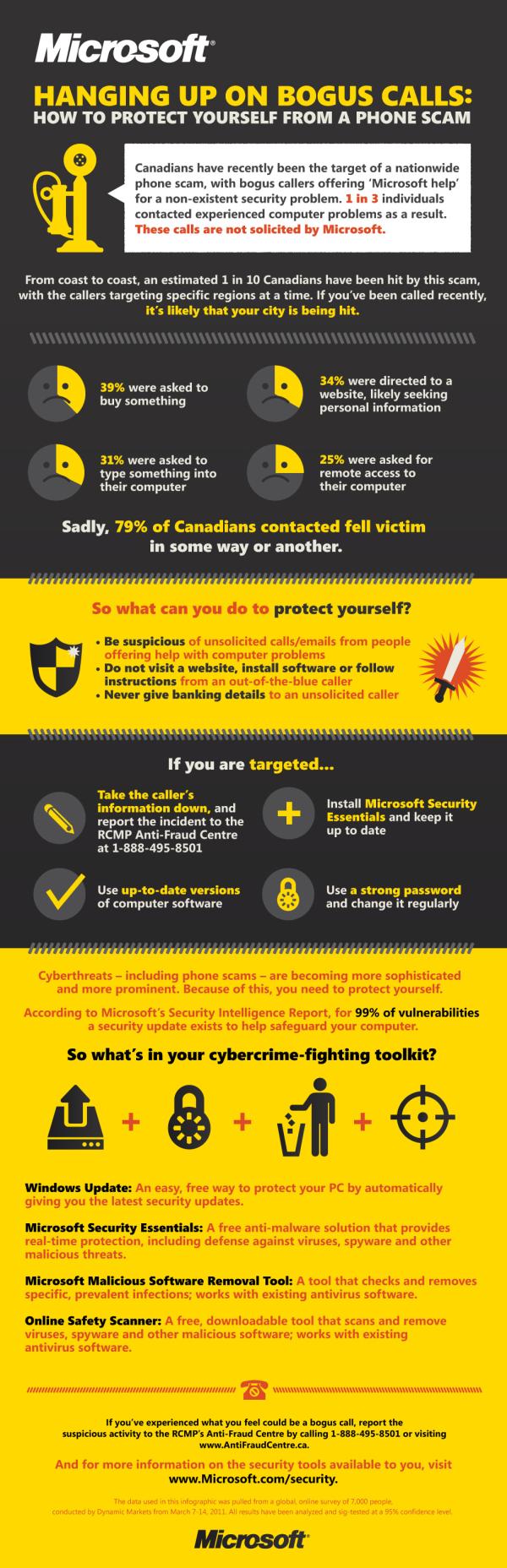
Posted in OS - Windows 7, OS - Windows 8, OS - Windows Vista, OS - Windows Xp
Tags: (Fake, advertising, blog, Blogger, Blogging, blogosphere, BOGUS, Business, chrome, comments, Email, engines, extensions, facebook, Free, Gmail, google, grammar, Internet, IPhone, make, Marketing, Microsoft, Networking, Operating system, promotion, rss, Support, tag, thanks, windows
How to Improve Your PC’s Speed for Free in Seven Easy Steps
Posted by Nikesh Jain
3. Click on the battery icon on the taskbar in the lower right-hand corner of your screen. This displays the power options menu. If “High Performance” is not selected as the power plan, select it. This power plan maximizes system performance.
4. End application processes which are not in use at a particular time. These processes compete with the programs you are running for available computer memory and speed. Such processes include Bluetooth, dictionaries, search bars etc (you can always restart them when you need them by running the applications again). To end processes, open the Task Manager. There are several ways to do this:
a. Press Ctrl + Shift + Esc. This is the quickest way.
b. Right-click on the taskbar and choose Task Manager from the menu.
c. Press Ctrl + Alt + Delete and choose Start Task Manager from the options that appear.
In the Task Manager, click on the Processes tab to display currently running processes and right-click on the process you want to end. Select End Process or End Process Tree to end that particular process. If you are not sure what process it is, read the descriptions that accompany each process.
5. Disable the Windows Aero color scheme (this is the functionality that gives your computer interface a transparent, glassy look). Windows Aero consumes computer memory and it is advisable to switch to another color scheme which uses less computer memory if your computer is running slow. To do this, right- click on an empty position on your desktop window and select Personalization from the menu that appears. You can also open Personalization by clicking on the Start button and selecting Control Panel and then clicking on Personalization. Under Personalization, select Windows Color and Appearance and choose another option such as Windows Vista Basic or Windows Classic.
6. Defragment your hard disk regularly. As data is added, changed and deleted from your hard disk, it creates non-contiguous portions of data (spaces usually occur where data has been deleted and changes made to data are saved in locations different from the original files). This is known as fragmentation and causes your computer to work harder to find a particular piece of data. This tends to slow a computer down. Defragmenting your hard disk rearranges the data so that it works more efficiently. Defragmentation usually runs on a schedule but you can run the disk defragmenter manually. To do this, click on the Start button and select Computer. Right-click on your primary hard disk (or any other hard disk partitions you would like to defragment) and choose Properties. Click on the Tools tab and select Defragment Now. When the application opens, click on Defragment now.
7. Run Disk Clean Up. This option deletes unnecessary files from your hard disk and frees up space which enables your computer to run faster. To do this, click on the Start button and select Computer. Right-click on your primary hard disk (or any other hard disk partitions you would like to clean) and choose Properties. Click on the General tab and select Disk Cleanup. Select the files you would like to delete, click OK and then click Delete Files to confirm.
Follow these steps and there will be a noticeable improvement in your computer’s speed and performance.
Posted in How to, Tips & Tricks, OS - Windows 7, OS - Windows Vista, OS - Windows Xp
Tags: 2008, 2009, 2010, 2011, 2012, advertising, affiliate, analytics, Blogging, Cooking, Defragmentation, Disk Cleanup, Email, engines, facebook, Family, Fashion, features, Fiction, Film, Fitness, Food, freelance, friends, Fun, games, Gmail, God, google, grammar, Hard disk drive, Health, History, Home, humor, Inspiration, Internet, Interviews, IPhone, jobs, Journal, Leadership, Life, Lifestyle, Links, Local, love, make, Marketing, Media, microblogging, Microsoft Windows, Miscellaneous, money, Movies, Music, Music 2, Musings, Nature, Networking, news, online, Opinion, Other, Parenting, People, Personal, Philosophy, Photo, Photography, Photos, Pictures], Poems, Poetry, Politics, Projects, promotion, Psychology, Quotes, Random, Recipe, Recipes, Reflections, Relationships, Religion, Research, Review, Reviews, rss, Running, Science, search, SEO, Social, Spirituality, Sports, Syndicated, Technology, Television, Themes, Thoughts, tips, traffic, Travel, TV, Twitter, Updates, Video, Videos, Watch and listen, windows, Windows Aero, Windows Defender, windows xp, wordpress, Work, writing
Easy Steps to Improve Your PC’s Boot Up
Posted by Nikesh Jain
The second step is a little more complicated but still very easy to perform. Not all of the programs that load when your computer will be located in your startup folder on the start menu. Actually in most new operating systems the startup folder is usually empty. To remove these files, you will need to run your system configuration utility. To do this simply click start, run, and type msconfig, and press enter. You will then see the system configuration utility appear. Here you simply click the startup tab and check or uncheck what programs you wish to run or not at startup. Be careful not to change the settings anywhere but the startup tab as this can cause problems with your computers performance. Only change the settings under the startup tab unless you are an experienced user.
Un checking the programs in the configuration utility or removing programs from the startup folder will not delete these programs from your computer, it will simply not load them when your computer first boots up. These programs can still be opened up and accessed anytime you need them by simply double-clicking them as you normally would.
The above tips will help your computer to boot a lot faster and more efficiently so that you do not have to wait forever to surf the web or work on that spreadsheet you need to update. Cleaning your startup is a simple and effective way to increase your boot time by a lot. So follow the above tips and you’re on your way to a faster boot the next time you press that power button!
10 Reasons Why PCs Crash you must Know
Posted by Nikesh Jain

Fatal error: the system has become unstable or is busy,” it says. “Enter to return to Windows or press Control-Alt-Delete to restart your computer. If you do this you will lose any unsaved information in all open applications.”
1. Hardware conflict
2. Bad Ram
3. BIOS settings
4. Hard disk drives
6. Viruses
7. Printers
8. Software
9. Overheating
10. Power supply problems
Posted in How to, Tips & Tricks, OS - Apple Mac, OS - Linux, OS - Ubuntu, OS - Windows 7, OS - Windows 8, OS - Windows Vista, OS - Windows Xp
Tags: 10, 2008, 2009, 2010, 2011, 2012, advertising, advice, affiliate, All, ALTOEGO's, analytics, Announcements, Architecture, Art, article, articles, Beauty, BIOS, blog, Blogger, Blogging, blogosphere, Blogs, Blue Screen of Death, Bollywood, Books, Business, Children, Christianity, chrome, College, comments, Community, content, Control-Alt-Delete, Cooking, Crash, Crashed, Culture, Design, Economics, Education, Email, engines, Entertainment, Environment, Events, extensions, facebook, Faith, Family, Fashion, features, Fiction, Film, Fitness, Food, freelance, friends, Fun, games, Gmail, God, google, grammar, Hard disk drive, Health, History, Home, humor, IBM, Inspiration, Internet, Interrupt request, Interviews, IPhone, jobs, Journal, Know, Leadership, Life, Lifestyle, Links, Local, love, make, Marketing, Media, microblogging, Miscellaneous, money, Movies, Musings, must, Nature, Networking, news, online, Opinion, Other, Parenting, PCs, People, Personal, Philosophy, Photo, Photography, Photos, PICK, Pictures], Poems, Poetry, Politics, Projects, promotion, Psychology, Quotes, Random, reasons, Recipe, Recipes, Reflections, Relationships, Religion, Research, Review, Reviews, rss, Running, Science, search, SEO, Social, Songs, Spirituality, Sports, Syndicated, Task Scheduler, Technology, Television, Themes, Thoughts, tips, traffic, Travel, TV, Twitter, Updates, Video, Videos, Watch and listen, Why, windows, wordpress, Work, writing, you
Top Five Tips To Keep Your Computer Secure
Posted by Nikesh Jain

If your house was like your computer, it wouldn’t come with locks and you could be burgled from thousands of miles away. Obviously, you’d secure your castle before moving in – so why don’t we do the same for computers? Here are our top five computer security tips that’ll help keep the invaders out.
Passwords
Most people know the password to Ali Baba’s cave was, “Open Sesame”, but such predictability is also true with computer users. “123456″ is the most used password, while “12345″, “123456789″, “Password”, “iloveyou”, “princess” and “rockyou” are all in the top-ten. Pick something unique!
It’s also good practice to use different passwords for different websites. This is because if your password is stolen from one website, the hacker might try to use it to access your accounts elsewhere.
Updates
Everyone hates updates – they’re intrusive, irritating and almost constant. Aside from annoying us, however, they’re vital to fix potential security holes.
Your web browser, Windows, OSX, Java and Flash are the most-targeted culprits, so make sure you always accept these updates as soon as they are available. I know, it’s annoying, so here’s a message to developers: stop making us restart our computer to apply an update – we’ll be more likely to do it!
Also, make sure your antivirus software is up-to-date. That includes if your free trial has run-out. No virus protection at all? Shame on you! Norman provides a comprehensive security package (Norman Security Suite PRO), but even if you’re with someone else, remember to update!
WEP Wifi
If you’ve bought a new router in the last three years, feel free to ignore this section. Otherwise, you should check the security settings on your wifi. Hopefully, you’ll be on WPA or WPA2 – these are up-to-date security formats and you’ll be okay (although WPA2 is much better than WPA).
If it says WEP, however, it’s time to upgrade. WEP is an ancient technology that can be hacked in around 30 seconds. Oh dear. You might be able to change to WPA on the router, but most likely we’re talking about a trip to the shops.
Internet Cafes and Public Wifi
Some people need caffeine to help them through the day, others need the internet. Luckily, internet cafes provide both. Unluckily, each time you log-in to one with your own computer, you’re putting it on a strange network that’s accessible by people you don’t know.
Your non-HTTPS data is particularly at risk from snooping, which means people could read your Facebook communications. For Facebook, you can add HTTPS in your account settings, but other traffic may be less secure. Remember: don’t bank in public.
Backups
Should the worst happen, backups are the only way of getting your computer back to exactly how it was. You can do this useful by transferring files onto an external harddrive, or use an off-the-shelf solution like Norman’s (Norman Online Backup) to do all the fiddly-bits for you.
The (somewhat dramatic, I admit) question I ask is – if your house burnt down, and you could restore it with a couple of mouseclicks – would you do it?
| DIGITAL LIFE • http://www.cubesquare.co.cc
Posted in How to, Tips & Tricks
Tags: 2008, 2009, 2010, 2011, 2012, advertising, advice, affiliate, All, ALTOEGO's, analytics, Announcements, Architecture, Art, article, articles, Beauty, blog, Blogger, Blogging, blogosphere, Blogs, Bollywood, Books, Business, Children, Christianity, chrome, College, comments, Community, content, Cooking, Culture, Design, Economics, Education, Email, engines, Entertainment, Environment, Events, extensions, facebook, Faith, Family, Fashion, features, Fiction, Film, Fitness, Food, freelance, friends, Fun, games, Gmail, God, google, grammar, Health, History, Home, humor, Inspiration, Internet, Interviews, IPhone, jobs, Journal, Leadership, Life, Lifestyle, Links, Local, love, make, Marketing, Media, microblogging, Miscellaneous, money, Movies, Music, Music 2, Musings, Nature, Networking, news, online, Opinion, Other, Parenting, password:, People, Personal, Philosophy, Photo, Photography, Photos, PICK, Pictures], Poems, Poetry, Politics, Projects, promotion, Psychology, Quotes, Random, Recipe, Recipes, Reflections, Relationships, Religion, Research, Review, Reviews, rss, Running, Science, search, Security, SEO, Social, Songs, Spirituality, Sports, Syndicated, Technology, Television, Themes, Thoughts, tips, traffic, Travel, TV, Twitter, Updates, Video, Videos, Vulnerability (computing), Watch and listen, windows, Wired Equivalent Privacy, wordpress, Work, Works Progress Administration, WPA, writing
Nero – How To Verify The Validity Of The Serial no.
Posted by Nikesh Jain

NERO: how to verify the validity of the serial number you use through the nerocmd.exe command
Posted in How to, Tips & Tricks
Tags: advice, article, blog, Blogger, Blogging, blogosphere, Blogs, Business, chrome, comments, content, Design, DOS, Email, engines, extensions, facebook, freelance, games, Gmail, google, grammar, Internet, IPhone, jobs, Links, make, Marketing, Media, microblogging, money, Nero, Networking, online, promotion, Roleplaying, Roman Emperor, Rome, rss, search, SEO, Serial number, Social, The Feeling, Themes, tips, traffic, Twitter, wordpress, writing

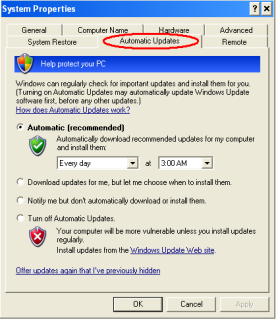



100% WORKING | INVITE ALL YOUR FRIENDS TO YOUR FACEBOOK PAGE • AUTO PAGE INVITER – SCRIPT
May 20
Posted by Nikesh Jain
=======================================================
NOTE : This script works only with Chrome / Firefox
=======================================================
Info available on http://facebook.com/autopagelike
1 . COPY only the script from below
2 . Open and go on Facebook.com > Your PAGE
3 . if you are using FIREFOX press Ctrl + Shift + K / press F12
—-if you are using CHROME press Ctrl + Shift + J / press F12
4 . Go to CONSOLE, PASTE the script into the Console &
5 . Hit ENTER on your keyboard and wait for 5 seconds
=======================================================
Feel free to share, I am sure if you like it.
Send this to
Posted in View More..
Leave a comment
Tags: 000, 10, 1000, 10000, 2000, 2013, 2014, 2015, 5000, august, auto, comment, facebook, fan, find, follow, follower, followws, four, Free, get 10000, google, group, hack, in, invite, july, jun, like, liked, may, missed, month, months, More.., One, page, september, subscribe, three, two, visit, week, weeks, year, YouTube